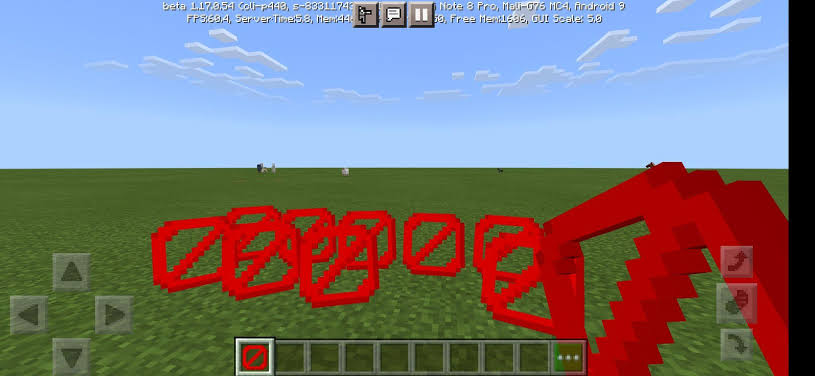Barriers are a common means of protecting the shelter and settlements from other spaces and creatures in Minecraft. If you haven’t used it yet then you probably have had a glimpse of it in the gameplay of your friend or some other person on social media.
Well, getting on to the process of adding a barrier in your Minecraft gameplay. You should know that the barrier falls under the category of items that are non craftable in Minecraft. Means you cannot simply craft or make them in a furnace or crafting table. You can neither steal or pick it from some other settlements.
How to add a barrier in Minecraft?
So what’s the spell for getting one such thing in your gameplay as well.
Well, you can add it to your settlement or space by commanding the Minecraft that you need a barrier.
And ta..da…Minecraft will place a barrier on that spot.
So let’s begin the process of acquiring a barrier in Minecraft.
Before we move onto the process there is something that you should be knowing of, You can access the barrier by commanding the Minecraft in the following editions;
Java Edition (PC/Mac)- 1.8
Pocket Edition(PE)- 1.6.0
Xbox One- 1.6.0
PS4- 1.14.0
Nintendo Switch- 1.6.0
Windows 10- 1.6.0
Education Edition- 1.7.0
Now that we have known the editions that support adding a barrier by means of command.
Let us move on the process of adding a barrier in Minecraft l gameplay by means of giving direct command.
Well, that process of giving direct command isn’t that direct.
- Open the Chat Window
The very first step towards giving command to Minecraft for adding a barrier is opening the chat window.
For commanding the Minecraft to add a barrier you will have to open the chat window first, then only you will be able to type the respective command.
The process of opening a chat window in Minecraft gameplay does change with the differing editions of Minecraft.
Let us know about the ways of opening a chat window in every edition of Minecraft.
Java Edition( PC/Mac)
For opening the chat window in Java Edition of Minecraft, you need to press the T key on your keyboard.
Pocket Edition
For opening the chat window in Pocket Edition of Minecraft, you have to tap on the chat icon, present on the top of the screen.
Xbox One
Xbox One users need to press the plus icon representing the D’Pad button on their controllers for opening the chat window in their Minecraft gameplay.
PS4
For opening the chat window in your PS4 edition of Minecraft, you need to click on the plus icon, indicating the D pad button on your controllers for opening the chat window.
Nintendo Switch
For opening the chat window from your Nintendo Switch edition of Minecraft, you need to press the chat window button on the controller, indicated by a right arrow.
Windows 10 and Education Edition
For opening the chat window so as to enter the command for adding the barrier in Windows 10 and Education edition versions of Minecraft, you need to press the T keys on your respective keypads.
Now that you have opened the chat window on your respective editions of Minecraft, the only thing left to do is to type the command for adding a barrier in Minecraft.
So let’s move on to it. To our next step that is commanding Minecraft to place a barrier.
Before we move onto our next step, let us get a quick look at the command that you need to type there in the chat window.
Command for adding a barrier
Here are the commands for adding a barrier in the Minecraft gameplay in different editions of Minecraft.
Java Edition(PC/Mac)
The command for adding a barrier on some spot in Java Edition of Minecraft is
/give <name> barrier (amount)
Pocket Edition
For adding a barrier on some spot in the Pocket Edition of Minecraft, the command is,
/give <name> barrier (amount)
Xbox One, PS4, Nintendo Switch, Windows 10 and Education Edition
For adding a barrier on some point in the Xbox One, PS4, Nintendo Switch, Windows 10 and Education Edition of Minecraft is,
/give <name> barrier (amount)
Where, the word name in all of the above commands, mentioned inside the < > bracket implies for your name.
And the word amount, mentioned inside the ( ) bracket implies the number of barriers.
Suppose your name is Mythic Genesis, and the amount of barriers that you wanna place in your Minecraft gameplay are 4.
Then the formula for Mythic Genesis wanting to place 4 barriers at the exact spot in his Minecraft gameplay will become,
/give <Mythic Genesis> (4)
Now that you have understood the formula, it’s time for you to place it inside the chat window.
Moving on to the other step of placing a barrier in your Minecraft gameplay.
Commanding Minecraft to place a barrier
After that you have opened the chat window in the respective editions of Minecraft, now you need to type the command inside your respective chat windows for adding a barrier in Minecraft.
Suppose you type
/give <name> barrier (1)
Now even if you did not mention 1 in bracket, then also the number of barriers added will be 1.
So,you do not need to mention the number inside the brackets, if the number of barriers that you want to add is one.
Type
/give <name> barrier
We typed the word name inside the bracket <> as you have to write your own name there, the name with which you play Minecraft.
Type the in the formula mentioning your own name and number of blocks, do not mention number of barriers if you wish to add just one barrier.
After you have typed the formula or command click on or press the Enter key on your respective editions of Minecraft for confirming the command.
As soon as you press the Enter key on your respective edition of Minecraft, you will notice that the whole formula or command shows off onto the left side of the screen on your Minecraft edition.
Thereafter the barriers also gets added into the inventory on your respective editions of Minecraft gameplay.
And the barrier also gets displayed onto the bar, present on the lower most of your Minecraft screen.
Suppose if you typed,
/give <name> barrier
in the chat window, then the same thing
/give <name> barrier
Will get displayed onto the left down corner of your screen.
And 1 barrier will be added to the inventory, as you haven’t mentioned anything inside the box in formula /give <name> barrier
Now that you have acquired the barrier, it’s time for you to place the barrier on that spot, where you want it to.
Moving onto our other step, we have add the barrier.
3. Add the barrier
In the final step of the process of adding barriers to some space in Minecraft we have, add the barrier.
First of all, you will need to find and locate the spot where you wanna add the barriers in your Minecraft gameplay.
Well, barriers are not some sort of fancy items that you will want to add to your gameplay. You will most probably want to add them to your farm or house to cover or boundary them.
For placing the barrier on some selected spot in the respective Minecraft edition, select the barrier present on the below given bar.
Thereafter, add them to the spot where you want them to be.
The process of adding barriers to any spot in different editions of Minecraft gameplay does differ considerably.
These are the processes for adding a barrier to your gameplay in different editions of Minecraft.
Follow your Edition of Minecraft to place a barrier in there.
Java Edition
For adding a barrier to the spot outside your home, select the spot and click on the right button of the mouse while the arrow or plus sign directs that spot.
Pocket Edition
For placing a barrier on any spot outside your house or anywhere tap on that spot where you want to place the potted plant.
Xbox One
For placing a barrier in the Xbox One edition of Minecraft, just select the desired spot and then press the L and T buttons on the controller.
PS4
For placing a barrier in PS4, you just need to press the button L2 on your controller while pointing at the spot where you want to add a potted plant.
Wii U
Wii U users need to hold the buttons Z and L together on their controller while looking at the spot where they want to add a potted plant.
Nintendo Switch
For placing a barrier in the Nintendo Switch edition you just need to select the spot in your house and then press the Z and L button for placing the barrier there.
Windows 10 and Education Edition
For placing a barrier in any given spot in Windows 10 and Education Edition, we need to press the right button on the mouse while pointing at the required spot.
After you follow the above steps, you will notice that the barriers are just where you wanted them to be
Now that you have added them in your gameplay in Minecraft, you are free from all the unnecessary danger that lukes outside.
So that was all about adding a barrier to your shelter or house in Minecraft gameplay.
Let us get a quick look at the above process of adding barriers onto your house in Minecraft gameplay.
Summary
A barrier is an item that you can make or craft in Minecraft, rather you can command Minecraft to place it in any spot. Usually barriers are placed in farms or outside the house or settlements, to protect them from the other creatures. In order to command Minecraft to place the barrier you l should open the chat window first. The process of opening chat windows in every edition of Minecraft differs accordingly. Therein type the respective command for getting a barrier. After that you will receive barriers in your inventory accordingly. You will have to select the place where you wish to add the barrier. Then click on the barrier from the below given window and select it placing to some spot. After that follow the process to add your respective editions of Minecraft. Finally, you will have the barrier where you wanted them to be
Follow the links given below for getting similar assistance on various processes for adding items in your Minecraft gameplay.