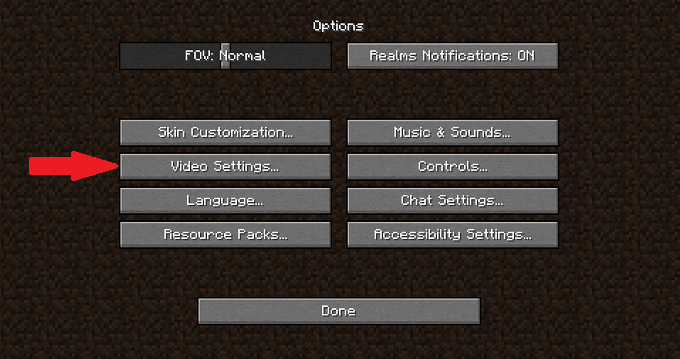Minecraft has an image for being a low-resolution, blocky game, but certain modifications can make it seem extremely stunning. OptiFine is a Minecraft graphics optimization hack that can boost performance and frame rate. How To Download & Install Optifine In Minecraft
Understanding how to download and install OptiFine correctly will allow you to apply multiple texture mods to modify the appearance and feel of Minecraft while having little influence on the game’s performance.
Keep in mind that OptiFine is only compatible with the Java Edition of Minecraft.
How To Download & Install Optifine In Minecraft
There are no minimum prerequisites to install OptiFine because the programmers focused on inclusiveness. Just make sure you’re using Minecraft version 1.18 or later. Your game’s version may be found in the bottom left corner of the game’s home screen. It also indicates whether or not your game has been modded.
If your game version is older than 1.18, you may use the Minecraft launcher to upgrade it. Here’s how to get OptiFine for Minecraft 1.18.1 if you’re ready:
Downloading Optifine
1). Although OptiFine is available for download on a variety of sources, the official OptiFine website is the most reliable. OptiFine is available for all versions of Minecraft that are currently available. The list is arranged chronologically. When you’ve found the most recent Optifine version in the Minecraft 1.18 section, click the “Download” button or utilize the (Mirror) link for a backup download route in case something goes wrong.
In this article, we’ll be using the Optifine 1.18 HD U H5 version, although there may be a newer version available by the time you install it. To avoid any issues, make sure you have the most recent version of Optifine for Minecraft 1.18.1.
2). The download button takes you to a page with skippable advertisements. Wait 5-10 seconds for the “Skip” button to appear in the upper right corner of the screen. To continue, click “Skip.”
3). After you skip the commercial, you’ll be sent to a downloads page. The file will begin downloading as soon as you click the “download” button on this page.
4. The installation for Optifine is a Java (.jar) file. As a result, your browser may notify you that the file contains a virus. When asked, click the “Keep” option to save the file.
Installing Optifine
Double-click the file to open it after the download is complete. The.jar file will open as an installer in the Java compiler.
1). The notice displayed below appears when you open the file to begin the installation procedure. This is required for the mod to function correctly.
2). Select Install. The installation will take only a few seconds to complete. Click “OK” to close the installation after it’s finished.
3). Open your Minecraft launcher after installation, and you’ll see Optifine already installed.
Using Optifine
To use all of the functions added by OptiFine, you don’t need to run it separately from Minecraft.
1). From the Minecraft launcher, select OptiFine. Press the Play button.
2). Choose Options > Video Settings from the drop-down menu.
3). Hover your mouse over the choices below to discover more about how they can help you enhance your game’s performance.
4). While turning off all animations improves performance, it degrades the game’s appearance. Select Options > Video Settings > Animations > All OFF to do so. Leave animations on if your GPU can support it.
5). The “Details” area of video settings, unlike quality settings, has an impact on your gameplay. Most GPUs are unaffected by the characteristics listed below. However, you may still customize a couple of the features to suit your needs. The following settings, in our opinion, perform well without sacrificing too much gameplay:
To begin, set all variables that do not have a slider to “OFF” or “Fast.” Turning it off will eliminate the function altogether, but turning it fast will reduce the texture quality. Cloud height, held item tooltips, and fog start has no effect on the quality of your graphics. So feel free to play about with these options without fear of breaking anything. Hovering your cursor over a setting in Optifine 1.18 in Minecraft that you don’t understand will provide more details for improved decision-making.
To avoid problems during gaming, keep the entity distance between 75 and 125 percent. It’s the maximum distance a player may see in-game mobs from them. To get the best performance, set Biome blend to “off” with the slider. Once you’ve tweaked all of the options to your desire, click “Done” to save them.
In summary, Optifine can help you get better visuals and/or enhance your in-game fps for a better Minecraft experience if your machine has the requisite processing capability.
Take your time and experiment with OptiFine to see how it can help you improve your Minecraft performance. The game will look better, perform more smoothly, and provide you with an entirely new experience than before.