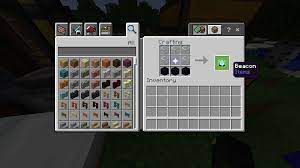Nether star is a gleaming Minecraft item that all players fantasize for and keeps with them in their inventory. You also might have seen this gleaning nether star in your friends’ gameplay or in some social media influencers’ gameplay.
Or you might have heard about it from your friend or colleague.
Well, you can also access this gleaming star in your Minecraft gameplay by following some simple ways given below.
So let’s now begin to know about the varying ways from which you can begin to know about this star.
How to make a Nether Star in Minecraft?
Nether is an item that you cannot simply make in a furnace or crafting table, just like other stuff. There are a number of ways of getting a nether star in Minecraft gameplay that we will be following in this article below.
Before we begin the process of adding a nether star to your inventory in Minecraft. First of all, let us know about the editions that support adding a nether star. The nether star feature does exists in the following editions of Minecraft,
Java Edition(PC/Mac)-1.4.2
Pocket Edition-0. 16.0
Xbox One-TU19
Xbox 369-CU7
PS3- 1.12
PS4-1. 12
Wii U
Nintendo Switch
Windows 10-0.16.0
Education Edition-1.0
So these are the editions of Minecraft that support the Nether star feature.
Let’s begin the process of adding a nether star to the inventory in Minecraft here,
You can easily add a nether star to your inventory in Minecraft by commanding the Minecraft to give you the nether star.
For commanding the Minecraft, you need to open the chat window first. Thereafter you can type the respective commands for adding a nether star in there.
- Opening Chat window
The process of opening the chat window in different editions of Minecraft does differ accordingly. What may be a process for opening the window in one edition might not be similar in the other one as well
So let’s look at every aspect of opening the chat window in different editions of Minecraft.
Java Edition( PC/Mac)
You have to press the T key on your keyboard, to open the chat window on your Java Edition of Minecraft for commanding the Minecraft for adding a nether star
Pocket Edition
For opening the chat window in Pocket Edition of Minecraft, you have to tap on the chat icon, present on the top of the screen.
Xbox 360
For opening the chat window on your Xbox 360 edition of Minecraft, click on the D pad button on the respective controller.
Xbox One
Xbox One users need to press the plus icon representing the D’Pad button on their controllers for opening the chat window in their Minecraft gameplay.
PS3
For opening the chat window on your PS3 edition of Minecraft, you have to press the plus icon, indicating the D’Pad button on the controller.
PS4
For opening the chat window in your PS4 edition of Minecraft, you need to click on the plus icon, indicating the D pad button on your controllers for opening the chat window.
Wii U
Wii U users need to click on the right arrow button that represents the chat window, present on the controller.
Nintendo Switch
For opening the chat window from your Nintendo Switch edition of Minecraft, you need to press the chat window button on the controller, indicated by a right arrow.
Windows 10
Windows 10 edition users have to press the T key on the keyboard for opening the chat window on their Minecraft gameplay.
Education Edition
For opening the chat window so as to enter the command for adding the barrier in Windows 10 and Education edition versions of Minecraft, you need to press the T keys on your respective keypads.
Here you have opened the chat window in your Minecraft gameplay screen. So as to command Minecraft to add a nether star to your gameplay.
Another step towards adding the nether star in our gameplay is to write the command in the respective chat window.
Before we move on to the other step of commanding the nether star, let’s get a look into the formula first.
Knowing the formula or command for adding the nether star is a crucial thing. Without knowing the command for adding the nether star a chat window is also nothing but useless.
The commands for adding the nether Star in different versions of Minecraft are;
Java Edition(PC/Mac)
The command for calling out the Minecradt to provide the nether star in Java Edition is,
/give @p netherstar 1
Pocket Edition
The command for adding the nether star to your inventory in Pocket Edition gameplay of Minecraft is,
/give @p netherstar 1
Xbox One, Xbox 360, PS3, PS4, Wii U, Nintendo Switch, Windows 10, Education Edition
For commanding the Minecraft gameplay to provide the nether star in Xbox One, Xbox 360, PS3, PS4, Wii U, Nintendo Switch, Windows 10, Education Edition is,
/give @p netherstar 1
Here, the number 1 denotes the amount of nether star that you are demanding from Minecraft.
So these were the commands for adding nether stars to your Minecraft gameplay.
Now, moving on to the step of typing the command in the chat box.
- Commanding the nether star
After that you have called out the chat window another step towards adding the nether star to your gameplay is commanding the nether star.
Here you need to type the exact command for demanding a nether star.
After that you have typed the command, press the Enter key on your respective devices for confirming the command.
Thereafter the command will appear on the down left corner of your screen.
After some time you will see that the nether star has been added to your inventory in gameplay. It will also appear on the bottom most bar present on your screen.
Here you have successfully added the nether star onto your gameplay in Minecraft.
Let us get a quick look at the process that we followed to add a nether star onto our gameplay.
Summary
You can add a nether star onto your gameplay or inventory in many ways, one such way to add a nether star is by commanding Minecraft for provide a nether star. First of all, open the chat window in your respective editions of Minecraft. Type the command for adding a nether star in the chat window. And then press on the Enter button in your respective edition of Minecraft. You will see that the command that you have entered shows up on the down left corner of your screen. There by the nether star appears in the downmost bar present on the screen.