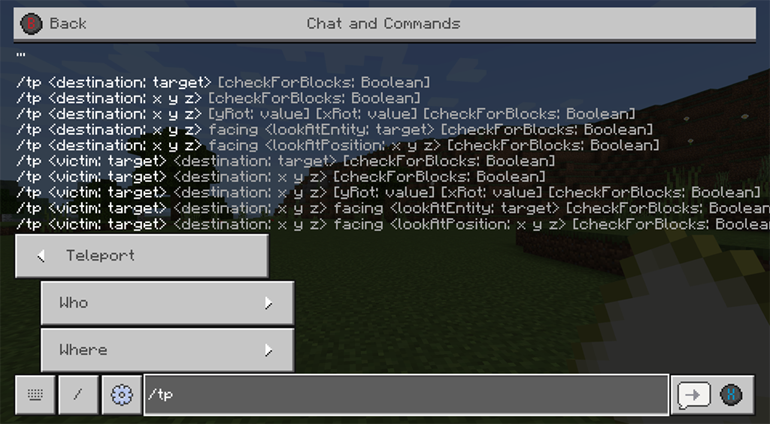Nowadays, every video game has its own set of tricks and special features. For example, in Minecraft, use a command to make it always day or night. These tricks assist us in games, and Minecraft is no different. Certain commands in the game, such as teleportation in Minecraft, assist us in performing the things we desire in a quicker and faster manner.
No issue if you want to understand how to use the instructions and get the most out of them, because we’ll show you how to teleport in Minecraft.
You will not only learn how to utilize the teleport command in Minecraft if you follow the steps below, but you will also learn how to use other types of commands to your advantage, which will make your gaming experience much more enjoyable.
How to Teleport in Minecraft
You may use the teleport command in Minecraft to quickly move around the map. This is important if you’re working on a fresh build and don’t want to waste time running back and forth.
We’ll go through how to teleport in Minecraft in this article, including how to activate cheats, identify the coordinates you want to teleport to, and teleport to them whenever you want. Because the procedure is platform-specific, we’ve divided our guide into sections for PC, console, and mobile so you can learn how to teleport on each.
In Minecraft, how can you teleport or TP?
When you use commands in Minecraft, it can be quite beneficial to you and those around you. It can assist you with a variety of chores, including sowing, growing grass, hunting, and constructing. If you don’t have it, it can make fighting creatures and other players a lot simpler. Commands are, without a doubt, a wonderful tool provided in the game.
Teleportation is one of the best features of the commands. You can go wherever you want with the press of a button thanks to several special commands. However, in order to do so, you must upgrade Minecraft to the most recent version, as this will provide you with all of the most up-to-date options for this function.
What are the stages to TP (teleport) in Minecraft?
There are a few things you must do in order to be able to freely teleport in your Minecraft game. The following are the steps to easily utilize the TP command in Minecraft:
· Go to Minecraft to get started.
· Activate the option “Allow cheats” while creating a new world so that you can use the commands.
· After you’ve constructed the world, you’ll need to know the coordinates of the location you wish to visit. To find out, go to the location you want to teleport to in the future and simultaneously press the Fn and F3 keys.
· This will display information about your location on your screen. The letters X, Y, and Z are used to denote the coordinates.
· Make a note of the coordinates or copy them down so you don’t forget them.
· To delete all of the information from the screen, press the keys Fn and F3 again.
· Now teleport to a new location.
· Open the chat and type / tp @p with the X, Y, and Z coordinates in the correct order.
· To confirm the command, hit “Enter.”
That concludes our discussion. Once you’ve done that, you’ll be in the location of the coordinates you copied in the command. Naturally, you must keep in mind that X, Y, and Z do not have to be written literally, but rather as the coordinates that they represent in your scenario.
You should also bear in mind that you should only write the numbers before the dots, not the coordinates as they appear in the information. Furthermore, because the slash or “Slash” is already included in the command, you do not need to type it in the chat.
In Minecraft, How Do I Enable Cheats?
First and foremost, you must ensure that you have enabled cheats while creating your planet. To do so, select “Commands: Yes” from the menu in Minecraft Java Edition or the “Enable cheat option” under Cheats in Bedrock.
You must enable cheats on your world in order to utilize teleport instructions in Minecraft. Because the method for doing so varies depending on whatever version of the game you’re playing, we’ll go through them quickly before showing you how to teleport. Keep in mind that enabling hacks prevents you from unlocking achievements.
Edition in Java
1. Create a new map or load the world you want to play in.
2. Select Open to LAN by pressing Esc.
3. Allow Cheats is turned on.
Edition for the Pocket
1. Load the world in which you want to play.
2. To access the pause menu, tap the top-right corner of the screen.
3. Toggle the Cheats option on in Settings.
Note that cheats in the PE edition can only be activated if you own the game. You won’t be able to use hacks or teleport in the trial version.
All of the other editions, including the Windows 10 Edition and console editions, are nearly identical. Chats can be started from the world edit or world creation screens.
1) Press the Play button.
2) To the right of the world you want to play on, click the Edit button (pencil icon). Creating New World is another option.
3) Scroll down to Cheats and toggle on Activate Cheats on the world edit or creation screen.
On PC or Mac, here’s how to teleport in Minecraft.
On the PC version of Minecraft, teleporting is perhaps the easiest of the three. To do so, follow these steps:
1. Load the world you want to play in Minecraft.
2. Go to the location in the game where you want to teleport to.
3. To see your coordinates, press F3. They’ll appear in the shape of three numerals in a row beneath your mini-map. The x, y, and z coordinates are the three coordinates (for example, 43 22 181). Take note of these because you’ll need them to teleport.
If you’re playing on a multiplayer server, you’ll need to be an administrator to use the command, and you’ll need to use the following command to give other players the rights: /op nickname; and use /deop nickname; to remove their rights.
To teleport, use the /tp command.
There are distinct syntaxes based on who or where you teleport to in the Java edition of Minecraft (PC/Mac) 1.13, 1.14, 1.15, and 1.16. You must use the following commands to teleport oneself (the entity issuing the command) to a set of coordinates:
/tp <location>
To teleport (the entity issuing the command) to another target’s location:
/tp <destination>
To teleport a target to the position of another target, type:
/tp <targets> <destination>
To teleport a target to a coordinate set facing another coordinate set, do the following:
/tp <targets> <location> facing <facingLocation>
To teleport a target to a set of coordinates and rotate the target’s direction of travel, use the following commands:
/tp <targets> <location>
There are several syntaxes based on where you want to teleport in the java edition of Minecraft (PC/Mac) 1.8, 1.9, 1.10, 1.11, and 1.12. To teleport to a certain location, type:
/tp [target player] <x> <y> <z>
To teleport to another player, use the following commands.
/tp [target player] <destination player>
Definitions
· There teleport to, type location or x y z.
· The name of the player to teleport to is the destination.
· The name of the player to teleport is called targets or entity.
· facing
· After being teleported, the entity’s location is determined.
· It’s not required to use yRot or y-rot. After teleportation, the entity’s y-rotation is measured in degrees. 0 denotes south, 90 denotes west, 180 denotes north, and 270 denotes east.
· Optional features include xRot and x-rot. After teleportation, the entity’s x-rotation is measured in degrees. Positive values are oriented downward, while negative values are oriented upward. 0 means forward, 90 means straight down, while -90 means straight up.
To teleport, follow these steps:
1. By using the “/” key, you can access the console.
2. “/teleport username> x coordinate> y coordinate> z coordinate>” is the teleport command. So, in the case of the preceding example, this would be
3. To teleport, press Enter.
Note: The command “teleport username> username 2>” can also be used to teleport players to the locations of other players. Teleport Minecraft Steve Minecraft Bob, for example.
On the console version of Minecraft, here’s how to teleport.
On the console version of Minecraft, teleporting is a little different. If you just want to teleport yourself or someone else to another player, follow these steps:
Step 1- By pushing the right D-pad on your controller, you can access the Chat and Commands box.
Step 2- Choose the “/” button.
Step 3- Choose Teleport.
Step 4- Choose who you want to teleport to and where you want to go to. The command will appear in your chatbox automatically.
Step 5- Press send.
To teleport to a certain coordinate, type:
· You must first enable coordinates. Scroll down to World Options and select Show Coordinates on the map creation screen.
· Load your world and go to the location where you want to teleport in the future, making a mental note of the coordinates.
· By touching the right D-pad, you can access the Chat and Commands box.
· Make a selection of the “/” button.
· “/teleport username> x coordinate> y coordinate> z coordinate>” is the teleport command. Using the above example, this would be:
· To input the command, press X.
How do I use the teleport command in the game?
To begin, open the chatbox. In Minecraft, the quickest way to issue a command is through the chatbox. The in-game command to open the chat window varies depending on the Minecraft version:
· To open the chat window in Java Edition (PC/Mac), hit the T key.
· Press the chat button help command at the top of the screen for Pocket Edition (PE).
· Press the D-Pad (right) on the Xbox One controller for Xbox One.
· Press the D-Pad (right) ps4 on the controller for PS4.
· Press the Nintendo switch right arrow button on the controller for Nintendo Switch.
· To open the chat window in Windows 10 Edition, hit the T button.
· To open the chat window on the Education Edition, hit the T key.
Type the command into the box. We’ll show how to teleport to a relative set of coordinates, a specified set of coordinates, and another player in the game using the /tp command.
A player can be teleported into Minecraft-
By using the T key in Minecraft, you can access the chat.
Press “Enter” after entering the command “/tp player name 28 12 -128”.
The player will be teleported to a new location.
“PlayerName has been teleported to x, y, and z,” says the confirmation message.
On a mobile device, teleporting in Minecraft is possible –
Although the lack of a real keyboard may make entering coordinates a tedious task, there is a way to teleport in Minecraft on mobile.
· Load the world you want to play in into the Minecraft app.
· The pause menu can be accessed by tapping the top-right corner of the screen; the icon isn’t always visible, but it’s there.
· To utilize teleportation, go to Settings and toggle the Cheats switch on.
· Return to the game by closing the menu and tapping Resume Game.
· At the top of the screen, tap the Chat icon.
· To get your current coordinates for future use, type /tp into the text box.
:::::::::::::::::::::::::::: Ensure that your Username is replaced with your Minecraft username. This won’t transfer you somewhere, but it should display your current coordinates in the command menu.
· To teleport hit the Chat button once more, then write /tp into the text field.
Your Username X Y Z, where X denotes the east/west coordinate, Y denotes the vertical coordinate, and Z is the north/south coordinate.
· To teleport your character to the selected location, use the Enter key.
That’s all there is to it! Take a look at how to; allocate extra RAM in Minecraft; and the best Minecraft alternatives for more Minecraft goodness.
What Are Command Blocks and How Do They Work?
As long as the command block is active by Redstone, it can conduct given server commands automatically in Minecraft. Command blocks were originally created to assist Adventure mode, but they may now also be used by custom mapmakers to boost player interaction. Players with server capabilities can use the given command to give themselves or another player a command block; command blocks cannot be built and are not found in the Creative mode inventory. The command to provide is as follows:
/assign 137
Exclude the brackets surrounding the player’s name when putting in the command. The number after the name must be 137 because it is the command block’s ID number.
On the server, only players with operator status can enter and save commands. Command blocks in Survival mode cannot be changed or destroyed in any way. In single-player and multiplayer worlds, command blocks can be utilized as follows: Simply enable LAN mode and enable cheating.
In Minecraft, you can teleport yourself.
If you enable cheat, you can also teleport in Minecraft using coordinates. Even in Survival mode, you can transport yourself or anything else this way. Here’s how to teleport in Minecraft using coordinates, step by step. Follow the steps below to get started:
· Turn on the “Activate Cheats” option in the options.
· In Minecraft, open the conversation box. You can do so by clicking T on a PC or tapping the chat symbol in the upper right corner on a mobile device.
·
You will, of course, need to know the coordinates of the location to which you wish to teleport.
How To Use the Teleport Command in Minecraft?
You can transport anyone or anything anywhere in Minecraft using the Tp command. You can even travel between the Overworld and the Nether if you’re playing the Java version.
Use the Tp hack in the same way you would any other cheat in Minecraft:
Cheats can be enabled in your world’s settings.
Activate the chat window. Depending on the platform you’re using, you can achieve this in a variety of ways:
· On a computer, press the T key.
· Tap the Chat icon at the top of the screen on your mobile device.
· Xbox: Press Right on the D-Pad.
· Right-click the D-Pad on the PlayStation.
· Right-click the D-Pad on the Nintendo Switch.
· Tp is the command to use.
· You will receive a confirmation message and be transported to the specified place if you input the command correctly.
On iPhone Or Android, Teleporting In Minecraft
The Bedrock Edition of the game is also available for mobile devices.
You must enable cheats in order to use the teleport command. You can do so without leaving the current planet by going to the game menu and selecting the Enable Cheats option.
After you’ve enabled cheats, go to the chat button and type in the teleport command you want to use. To run the command, press Enter.
A confirmation message will appear in the chat window if you used the correct command.
What Is The Best Way To Teleport To A Location?
Running from place to place, especially on a multiplayer server, might be taxing. Thankfully, the teleport command allows players to travel to particular coordinates in the Minecraft world, as well as other players’ places. Enter the following into a command block to utilize the teleport command:
/tp
It’s best to teleport the player to a defined set of locations with command blocks, such as the location of the next segment of the adventure map. You can use @p to select the nearest player if the command block isn’t meant for a specific player. If you’re on a multiplayer server, you can personalize the command block by entering your Minecraft username.
For aesthetic reasons, command blocks can be easily hidden behind walls and constructions.
Fair Use: Minecraft, Jessica Marello
In Minecraft Education Edition, you can give orders.
The syntax for giving a player a command block in Minecraft Education Edition is:
/give command_block
What more Minecraft commands are there?
In addition to the teleportation command, Minecraft allows us to add or change commands, which we may use to dramatically improve the game. These are some of the useful commands:
/ gamerule: In a game, this is used to establish a rule.
/ gamemode: Assists the player in selecting the appropriate game mode.
/ give: Provides the player with the item they desire.