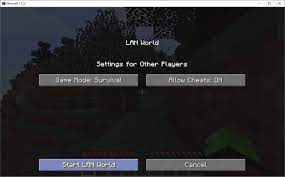Minecraft, like every other game in the world, aims for ultimate player satisfaction. People in Minecraft know that players like you want to be able to bend the rules of the gameplay here and there on different occasions. That’s why Minecraft has introduced the ability to use cheats in the gameplay in order to tweak a few things here and there according to your liking.
Like every other game, cheats in Minecraft are something that you must first understand in order to use them. Also, in Minecraft cheats are not the only step towards accomplishing your goal. Once you have the cheats enabled you are going to have to use commands in order to use the cheats that you want. In this article we will discuss cheats and commands in Minecraft as well as how to turn on the cheats settings in order to enable commands and use them in Minecraft. So read away!
How to Turn on Cheats to Run Commands in Minecraft?
Cheats in Minecraft
Cheats in Minecraft are ways to bend the gameplay to your side so that you can perform and do things that you normally couldn’t. For example, let’s say that you don’t like the weather and would like to change it. Well, you can by using cheats. Let’s say that you want your health bar to get full instantly but don’t have enough food to consume. Not to worry because by using simple cheats you can achieve this as well.
When you first create a new Minecraft world you will be asked whether you want to enable the cheats settings or not. Once you enable the cheats settings and the world loads you will have to press the ‘C’ key to pull up the command bar. Once the command bar shows up you can then enter the cheats and reap their benefits.
There are a few fundamental cheat shortcuts that you need to know before you can enter full commands in the command bar. Here are a few:
- @p – for the nearest player
- @r – for random player
- @a – for all players
- @e – for all entities
- @s – for the entity executing the command
There are several cheats and commands in Minecraft that you can use to help yourself progress in the game. Some of these cheats include:
- The Help command
- The Give command
- The Teleportation command
- The Kill command
- The Weather command
- The Stop Time command
- The Summon Command
Etc.
Now let us have a quick look at what are commands in Minecraft and how to use them. Then we can discuss how to turn on cheats in Minecraft to run commands.
What are Commands in Minecraft?
Simply put, Minecraft command blocks are a form of scripted codes or a set of instructions that are written using java script which enforce a customised feature or action in the gameplay. Command blocks are very diverse and versatile, they offer the right amount of freedom to tweak your Minecraft world according to your liking.
However, unlike the rest of the items in Minecraft, command blocks aren’t something that you can select from the item slots. Command blocks are not found in the game; you need to activate them in order to be able to use them.You can activate the command blocks in the following way:
- First enable cheats in your world or your realm
- Then turn on creative mode in your world settings
- After that open the chat box and type: /give<player>command_block. If you type in “/give<player>minecraft:command_block” then that will give you a new command block in your items slot.
Once you receive a command block you can then place it like any other block using a right-click and a right-click again to add a command to the block.
If you are using Minecraft Java edition then you can activate command blocks by following the steps mentioned below:
- First, you will have to go to the ‘server.properties’ file in your servers configuration files
- You will have to change this line: “enable-command-block=false” into “enable-command-block=true”
- Then activate the creative mode by typing “/gamemode c” in your chat box
Doing this will activate the command block for you and you will receive a command block in your items slot. You can then place the command block wherever you want and enter any command that you wish for.
Once you have activated the command block in your Minecraft world you will have to set up your command blocks to your preference. When you first use a command block you will see a box in front of your screen with “Impulse”, “Current”, “Repeat” and “Chain” settings. If you choose impulse then that will run your command once and then stop. Choosing current or repeat will allow your command to run multiple times when powered. Chain will tweak the command in such a way that it will only run after the connecting command block runs. This allows you and other players to set up more complex systems.
You can also choose from two other settings called “Conditional” and “Unconditional”. If you choose conditional then that will allow the command to run only if the previous command block has run before it. However if you choose unconditional then that will allow your command to run even if the previous command block didn’t run successfully.
Remember that whatever command you want to enter will go into the “Command Input” section. You can use that section to enter commands that will kill your enemies or give you instant strength or give you enchanted armour, etc.
In addition, it is important to note that commands, in general, can be executed in the following ways:
- They can be entered by your or another player in the chat box
- They can be executed by using a command block
- They can be entered in a console in a multiplayer server
- They can be executed using a Websocket server in the Bedrock edition
That is everything you need to know about commands in Minecraft. Now let’s have a look at how to enable cheats in Minecraft so that you can use commands in the gameplay.
How to Enable Cheats in Minecraft?
Both Java and Bedrock editions allow you to turn on cheats in Minecraft. Here’s how you can turn on cheats in the Java edition:
- Open Minecraft and click “single player” and then create a new world
- On the settings page that appears in front of you now, toggle the “Allow cheats: OFF” to “Allow Cheats: ON”
- Once you’ve done that click on the “Create New World” button to generate a world in which cheats are enabled for you
You can also turn on cheats in a world that you have already created. Simply follow the steps mentioned below:
- Press Esc to open the game menu
- Select the option “Open to LAN” and then turn on the cheats by toggling the “Allow Cheats” option
- Once that is done, click “Start LAN World” and you will have enabled cheats in an already created world
If you are playing the Bedrock edition then this is how you can enable cheats in that version as well:
- Launch Minecraft and hit ‘Play’
- Create a new world in the game
- On the settings page that pops up scroll down until you find the cheats option
- Toggle on “Activate Cheats”. You will be asked whether you’re good with disabling achievements, hit confirm
- In the end, click “Create” and enjoy your game with cheats enabled
That’s how easy it is to enable cheats in both Java and Bedrocks Editions.
Conclusion
We hope that you enjoyed reading through this guide. We hope that we have provided you with all the information that you need on cheats and commands. We also hope that you have understood how easy it is to enable cheats in Minecraft and use commands to tweak the gameplay according to your own liking. The next time you’re playing Minecraft don’t forget to enable cheats and try out a few commands, just for fun!