Welcome to the ultimate guide for downloading and installing Minecraft Bedrock Edition! Whether you’re new to the game or switching from another version, this step-by-step guide will help you get started on your Minecraft adventure.
Downloading Minecraft Bedrock Edition
1. Choose Your Platform
Minecraft Bedrock Edition is available on multiple platforms, including Windows 10, Xbox, PlayStation, Nintendo Switch, and mobile devices (iOS and Android). Make sure you select the platform that matches your device.
2. Visit the Official Store
To ensure you get the genuine game, always download Minecraft from official sources:
- Windows 10: Visit the Microsoft Store.
- Xbox: Find Minecraft in the Xbox Store.
- PlayStation: Check the PlayStation Store.
- Nintendo Switch: Go to the Nintendo eShop.
- iOS: Download from the App Store.
- Android: Get it from the Google Play Store.
3. Purchase Minecraft
Minecraft Bedrock Edition may be a paid game, depending on the platform. Follow the store’s purchase process to buy the game. Some platforms may offer trial versions or discounts, so keep an eye out for those.
4. Download the Game
Once purchased, you can download Minecraft directly from the respective store. The download time will vary depending on your internet speed and the platform you’re using.
Installing Minecraft Bedrock Edition
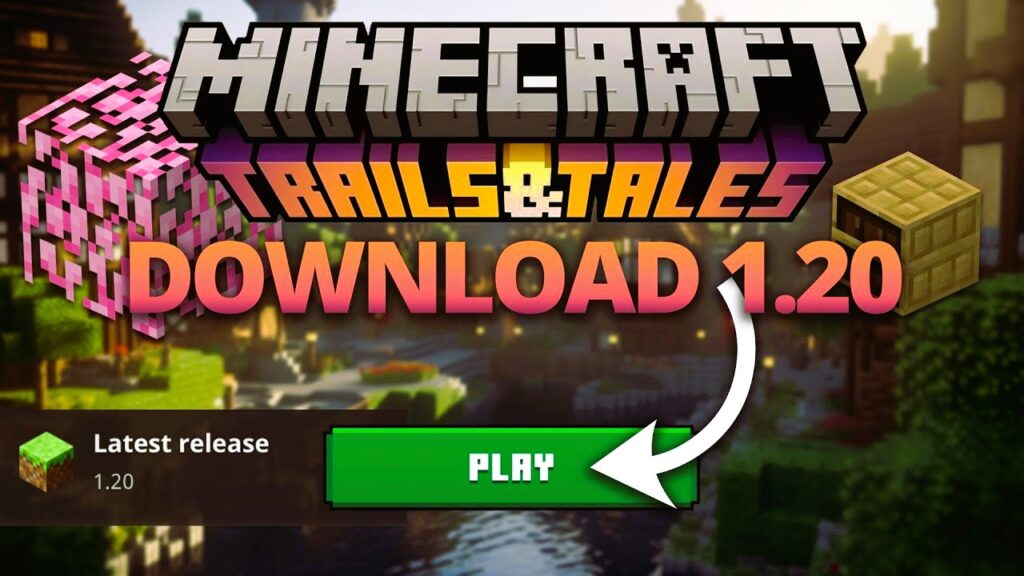
1. Install the Game
After the download is complete, follow these instructions to install Minecraft:
- Windows 10: The game will automatically install from the Microsoft Store. Open the game from the Start menu once installation is complete.
- Xbox: The game will install automatically after downloading. You can launch it from your Xbox dashboard.
- PlayStation: Once downloaded, the game will install automatically. Access it from your PlayStation home screen.
- Nintendo Switch: The game will install automatically after download. You can find it on your Switch home screen.
- iOS: Open the App Store, go to your profile, and tap on “Purchased” to find Minecraft. Tap “Install” if it hasn’t been installed automatically.
- Android: Open the Google Play Store, go to “My Apps & Games,” and tap on “Install” next to Minecraft if it hasn’t installed automatically.
2. Launch Minecraft
After installation, open Minecraft from your device’s application menu or home screen. You may need to sign in with a Microsoft account to access some features or to synchronize your progress across devices.
3. Update the Game
Ensure you’re running the latest version of Minecraft by checking for updates. Most platforms will automatically update the game, but you can manually check for updates in the respective store if needed.
Troubleshooting
If you encounter any issues during download or installation, consider the following steps:
- Check Your Internet Connection: A stable connection is essential for downloading and installing the game.
- Free Up Space: Ensure you have enough storage space on your device.
- Restart Your Device: Sometimes, a simple restart can resolve installation issues.
- Check Compatibility: Ensure your device meets the minimum system requirements for Minecraft Bedrock Edition.
For additional help, visit the Minecraft Help Center or reach out to the support team for your platform.
Happy crafting and exploring in Minecraft Bedrock Edition! If you have any questions or need further assistance, feel free to contact us through our Contact page.

