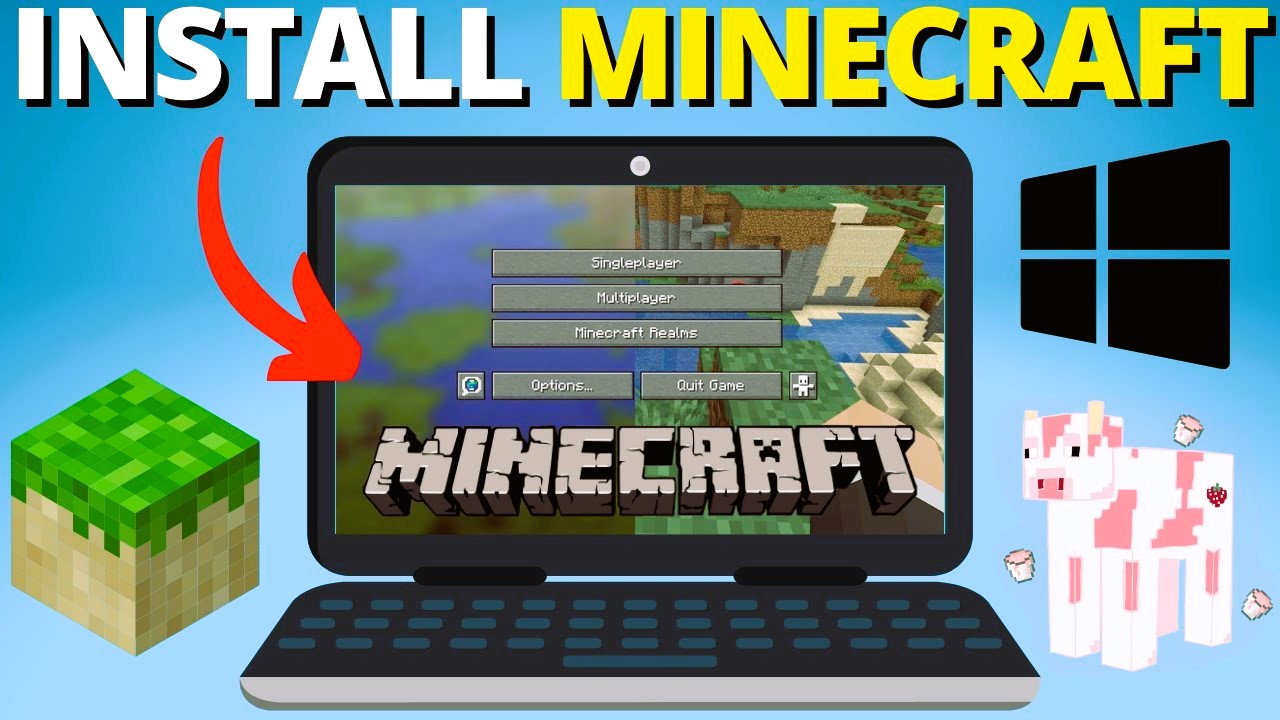Minecraft Bedrock Edition is the versatile version of Minecraft designed for various platforms, including Windows 10, Xbox, PlayStation, Nintendo Switch, and mobile devices. Unlike the Java Edition, which is predominantly for PC, Bedrock Edition offers cross-platform play, allowing friends on different devices to play together. If you’re eager to dive into the Bedrock Edition of Minecraft, this comprehensive guide will walk you through the installation process on several popular platforms.
Introduction to Minecraft Bedrock Edition
Minecraft Bedrock Edition, often referred to as the Windows 10 Edition or just Minecraft for consoles and mobile, is designed to provide a seamless experience across a wide range of devices. It offers a unified gameplay experience, regular updates, and the ability to access the Minecraft Marketplace, where you can download skins, textures, and worlds created by other players.
For additional information on Minecraft Bedrock Edition, check out the Minecraft Wiki.
Installing Minecraft Bedrock Edition on Windows 10
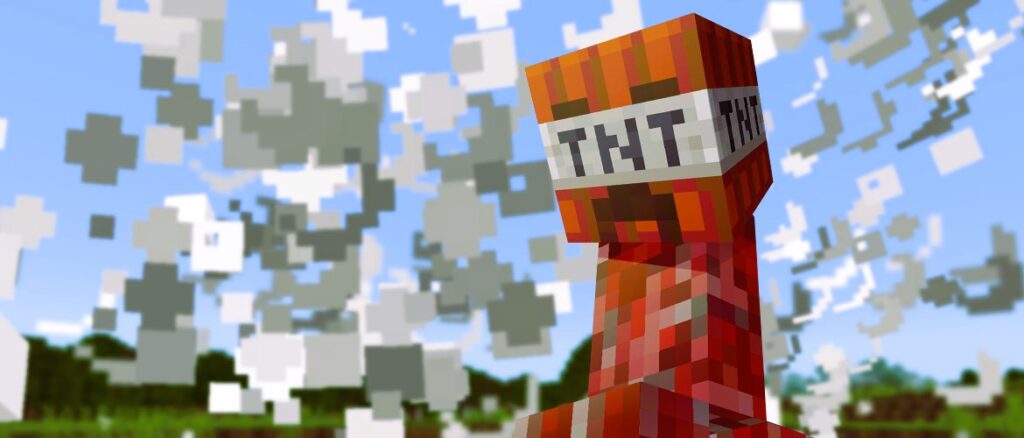
Step 1: Check System Requirements
Before installing Minecraft Bedrock Edition on Windows 10, ensure your PC meets the following minimum system requirements:
- OS: Windows 10 version 14393.0 or higher
- CPU: Intel Core i5-4690 or AMD A10-7800
- RAM: 4 GB
- GPU: NVIDIA GeForce 700 Series or AMD Radeon Rx 200 Series
- DirectX: Version 11
Step 2: Purchase and Download
- Open the Microsoft Store: Click on the Microsoft Store icon on your taskbar or search for it in the Start menu.
- Search for Minecraft: Type “Minecraft” into the search bar and select “Minecraft for Windows 10” from the results.
- Purchase the Game: Click on the “Buy” button. If you’ve already purchased it, you’ll see the “Install” button.
- Sign In: You may need to sign in with your Microsoft account to complete the purchase or installation process.
- Download and Install: After purchasing, click “Install” to begin downloading Minecraft Bedrock Edition. The game will automatically install once the download is complete.
Step 3: Launch the Game
Once installed, you can launch Minecraft Bedrock Edition by searching for it in the Start menu or clicking on its icon in the Microsoft Store.
Installing Minecraft Bedrock Edition on Xbox One
Step 1: Access the Xbox Store
- Turn On Your Xbox One: Ensure your console is connected to the internet.
- Open the Xbox Store: Navigate to the Store tab from your Xbox dashboard.
Step 2: Search and Purchase
- Search for Minecraft: Use the search function to find “Minecraft.”
- Purchase the Game: Select “Minecraft” and choose the appropriate version. Follow the prompts to purchase the game. If you have an Xbox Game Pass, you might find it available for download as part of your subscription. Did you like the article? Read also about the Evolution of Minecraft.
Step 3: Download and Install
- Download the Game: Once purchased, select “Download” to begin installing Minecraft Bedrock Edition.
- Wait for Installation: The game will install automatically once the download is complete. You can monitor progress from the My Games & Apps section.
Step 4: Launch Minecraft
After installation, you can launch Minecraft Bedrock Edition directly from the Xbox dashboard.
Installing Minecraft Bedrock Edition on PlayStation 4/5
Step 1: Open the PlayStation Store
- Turn On Your PlayStation Console: Ensure it’s connected to the internet.
- Open the PlayStation Store: Navigate to the Store from the home screen.
Step 2: Search and Purchase
- Search for Minecraft: Enter “Minecraft” in the search bar.
- Purchase the Game: Select the Minecraft Bedrock Edition and follow the instructions to purchase it.
Step 3: Download and Install
- Download the Game: After purchase, click “Download” to start the installation.
- Wait for Installation: The game will install automatically once the download is complete.
Step 4: Launch the Game
You can launch Minecraft Bedrock Edition from the main menu once it’s installed.
Installing Minecraft Bedrock Edition on Nintendo Switch
Step 1: Access the Nintendo eShop
- Turn On Your Nintendo Switch: Ensure it’s connected to the internet.
- Open the Nintendo eShop: Select the eShop icon from the home screen.
Step 2: Search and Purchase
- Search for Minecraft: Use the search bar to find “Minecraft.”
- Purchase the Game: Select Minecraft Bedrock Edition and complete the purchase.
Step 3: Download and Install
- Download the Game: After purchase, the game will begin downloading. You can track the download progress on the home screen.
- Wait for Installation: The game will install automatically once the download is complete.
Step 4: Launch Minecraft
Once installed, launch Minecraft Bedrock Edition from the home screen.
Installing Minecraft Bedrock Edition on Mobile Devices
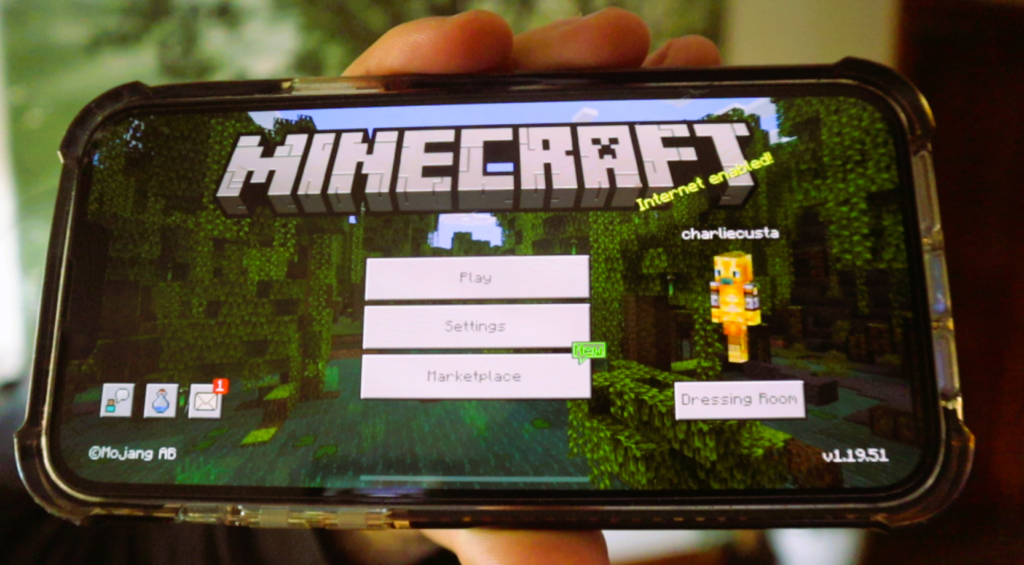
For iOS (iPhone/iPad)
- Open the App Store: Tap on the App Store icon.
- Search for Minecraft: Enter “Minecraft” in the search bar.
- Purchase and Download: Tap the purchase button and enter your Apple ID password. The game will download and install automatically.
- Launch the Game: Once installed, you can launch Minecraft Bedrock Edition from your home screen.
For Android
- Open Google Play Store: Tap on the Play Store icon.
- Search for Minecraft: Use the search bar to find “Minecraft.”
- Purchase and Download: Tap “Buy” and complete the purchase. The game will begin downloading and installing automatically.
- Launch the Game: After installation, open Minecraft Bedrock Edition from your app drawer.
Conclusion
Installing Minecraft Bedrock Edition is a straightforward process, whether you’re using Windows 10, Xbox, PlayStation, Nintendo Switch, or mobile devices. By following these step-by-step instructions, you’ll be ready to start your Minecraft adventure in no time. For further details and troubleshooting, refer to the Minecraft Wiki.
Enjoy exploring the blocky world of Minecraft Bedrock Edition and all the adventures that await!