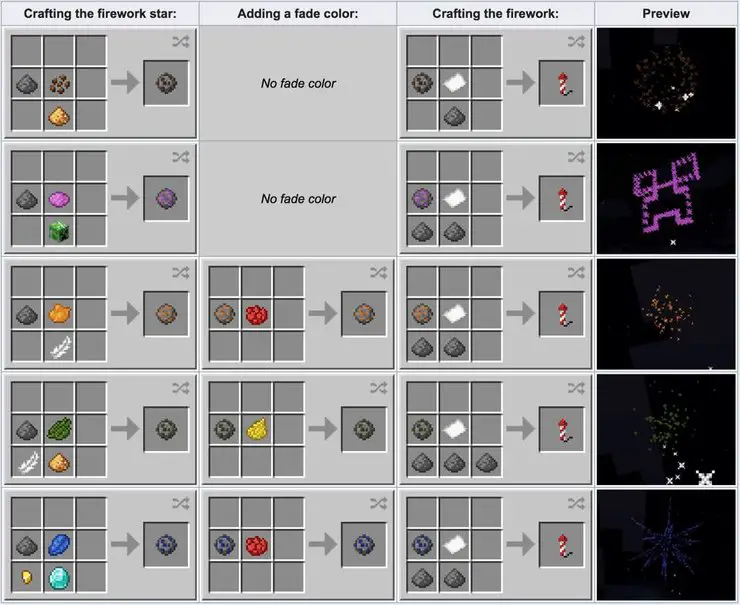What are Minecraft Firework Colors?
Well, if you haven’t used the fireworks command in your gameplay yet then you certainly have a lot to come across there.
A firework feature is one of the most interesting and fun features in the whole Minecraft gameplay. It allows you to fire the firework in your respective Minecraft gameplay which you can enjoy in your Minecraft screen.
Another more interesting feature of this features is that you can actually alter the colors of the fireworks that you use in your respective gameplay.
In this article given below, we will be looking at the various kinds of Minecraft firework colors that you can use in your gameplay. So do follow this article to the very end in order to get the whole thing done.
You can accordingly use the various kinds of colors in your respective editions while creating or summoning the fireworks rockets through the required game command.
There you can change or apply the initial colors or fade out colors that will significantly appear on your Minecraft screen when the given rocket moves in the sky.
Apart from using the required firework rocket command, you can also create a firework rocket inside the crafting table in your respective devices or editions of Minecraft. Where you will have to apply the respective color dye accordingly in the required steps for creating a rocket firework with some fixed colors.
The required colors that you can actually apply to the firework in the gameplay are listed below.
| Color | Name | Decimal value |
| Redfghkkkm | Red | 11743532 |
| Hiknklllllllloih | orange | 15435844 |
| Homholjiokk | Yellow | 14602026 |
| Jolmbklllkkk | Lime | 4312372 |
| Jokkkkokkn | Green | 3887386 |
| Hokhkkkkkl | Light Blue | 6719955 |
| Fikkllnhkkh | Cyan | 2651799 |
| Holmjjkkkjjj | Blue | 2437522 |
| Rujkkkkkjjjj | Purple | 8073150 |
| Gikkkkkgd | Magenta | 12801229 |
| Fiklljhjkkng | Pink | 14188952 |
| GillGill | White | 15790320 |
| Fikllogjihh | White grey | 11250603 |
So these were the respective firework colors that you could actually use in the firework rocket for displaying them in the sky.
There are various other custom colors as well that you can actually create in the Minecraft gameplay for applying them to the firework rocket.
That was all about the different kinds of firework colors in Minecraft.
Before we move to the actual process of using the firework rocket command in Minecraft gameplay. Let us consider the editions of Minecraft that really do support the process that we are going to follow below.
The editions of Minecraft that do support the play sound command feature in Minecraft are;
Java Edition – 1.6.1
Pocket Edition – 1.0.5
Xbox One – 1.2
PS4 – 1.14.0
Nintendo Switch – 1.15.0
Windows 10 Edition – 1.05
Education Edition – 1.0.18
So, these were the editions of Minecraft that do support the process of creating or summoning a firework rocket in Minecraft.
Now coming onto the respective way of adding or summoning a firework rocket in the gameplay, we have;
As we said earlier on the process as well, you can create or summon the required firework rocket in your gameplay by using the required firework rocket command.
In order to summon or call the firework rocket in your gameplay, you need to open the chat window in the very first place for doing so.
A chat window is just like a messaging app inside your respective gameplay that allows you to chat with the various players on the Minecraft gameplay. Whilst you can also type the required command in the chat window for performing a certain action.
- Opening the chat window
You need to follow the required steps or gestures in your respective editions of Minecraft for opening the chat window there.
The required steps or gestures for opening the chat window in different editions of Minecraft does differ from each other.
Therefore, you have to follow the different steps in your respective devices or editions for opening the chat window there.
The required steps or gestures for opening the chat window in your respective editions are;
Java Edition
For opening the chat window in the Java edition of Minecraft, you need to press the key T on your respected keyboard.
Pocket Edition
In order to open up the chat window in Pocket Edition, you need to tap on the chat icon that is present on the top of your Minecraft screen in your respective devices.
Xbox One
For opening the chat window in Xbox One edition of Minecraft you need to press the D pad button on your Xbox One controller, present on the right side of it, so as to open up the chat window.
PS4
For opening the chat window in the PS4 edition of Minecraft, press the D pad button on your respective PS4 controller, present on the right side of it.
Nintendo Switch
For opening up the chat window in Nintendo Switch edition of Minecraft, you need to press the button showing the right arrow under the circle on your controller.
Windows 10 Edition
For opening the chat window in Windows 10 Edition of Minecraft, click on the T key on the keyboard so as to open up the chat window.
Education Edition
In order to open the chat window in the Education Edition, press the T key on the keyboard.
So these were the steps for opening the chat window in your respective editions of Minecraft.
Now moving onto the other step of the process of creating the firework rocket that we have is applying the required command. For that you will have to know the required command for summoning or creating a firework rocket.
Let us consider the required command for creating the firework rocket before moving further.
The required command for summoning the firework rocket in your respective Minecraft gameplay is;
/give @p firework_rocket{Fireworks:{Flight:2,Explosions:[{Type:1,Flicker:0,Trail:0}]}} 1
Where the given in the formula are the abbreviations of the required settings that you need to enable in your respective gameplay for summoning a firework rocket.
- Applying the Command
Now that you have opened the crafting table and also known the required command for playing the required sound in your gameplay. It’s time that you combine both the things together for getting the required result.
You need to type the required command or formula inside the chat window in your respective devices or editions of Minecraft.
/give @p firework_rocket{Fireworks:{Flight:2,Explosions:[{Type:1,Flicker:0,Trail:0}]}} 1
After you have typed the play sound command inside the chat window, you need to confirm the required play sound command by hitting the Enter button on your respective device or edition of Minecraft.
- Press the Enter button on your respective devices or editions of Minecraft for successfully placing the required play sound command there.
Thereafter, a message will appear on the lower left corner of your Minecraft screen in your respective devices or editions of Minecraft.
This message will subsequently depict the required process that you have just performed by using the required command.
Here you have successfully created the firework rocket in the Minecraft gameplay.
You will notice that the firework rocket will appear inside the inventory in your respective gameplay. And you can select it from the bar, present on the bottom of the Minecraft screen.
So that was all about the firework colors in Minecraft.
Follow the links below for getting some similar guide to the various other processes of adding the items tools or features in the gameplay.