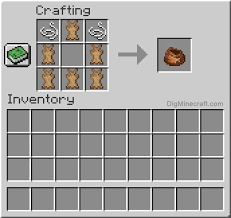Well, you may have seen or heard about the bundle feature in the Minecraft gameplay from your friend or someone else on social media. It is a quite new feature of the Minecraft gameplay that allows you to assemble various items inside it How to create a bundle in Minecraft. The bundle feature was added to the Minecraft gameplay in the Caves and Cliff update:, Part A version of Minecraft quite recently.
You may have also heard of its varying uses and features from your friend and wished of adding it to your gameplay as well.
In this article given below, we will be considering the way of creating or adding a bundle to the gameplay in Minecraft, so do follow this article to the very end in order to understand the whole thing properly.
You don’t really have to collect this item from some nearby settlement or shelter in the Minecraft gameplay. Neither do you have to use the various processes of crafting or furnaces for creating it in the Minec raft gameplay.
Actually, the thing with the bundle is that you only have one way of adding it to your gameplay, that is by calling it in the gameplay using the respective givecommand.
Before moving towards the process of creating a bundle in the Minec raft gameplay, let us consider the varying editions of Minecraft that support this process.
The editions that do support the following process are;
Java Edition – 1.17
So, only Java Edition does really allow you to add this feature onto your gameplay.
Now moving onto to the process of creating the bundle in Minecraft, we have;
We can not actually call it creating the bundle in Minecraft really. Because we do have only one single method or way of adding the bundle to our gameplay.
For placing the respective givecommand in your gameplay so as to get the bundle there, you need to open the Chat window.
As the chat window is the place where you will be typing or command the respective givecommand in your respective Minecraft gameplay.
So, your first step towards the process of adding or calling the bundle in Minecraft gameplay, is to actually open the chat window in the first place.
- Opening the chat window
Chat window is usually used throughout the gameplay in Minecraft to converse with the other players in Minecraft. Here, you get to chat with the other players of the game about a certain thing. Though a chart window can just not only be used to converse with the people from around the world in Minecraft. Rather you can perform some of the real process here as well. A chat window can also be used to run the commands and perform various systematic changes or demand for various required tools and other things in Minecraft.
You need to command Minecraft to change the time from day to sunset, in order to change the time. This way you can easily change the time of the day to sunset by writing a command.
We will be using the chat window vin our respective Minecraft gameplay for calling the villager to some spot in our settlement. This is a really simple and efficient way of adding a villager to your gameplay in Minecraft.
In order to write the command for calling the villager, you need to open up the chat window in your respective editions of Minecraft.
The varying steps or gestures for opening the chat window in your respective Java Edition edition of Minecraft is
Java Edition
In order to open up the chat window in your respective Java Edition edition of Minecraft, you need to press the T key on your respective keyboard.
After you follow the step or gesture for opening the crafting table inside the Java Edition, you will see that the chat window has opened up on your Minecrsft screen.
Here, you have successfully opened the chat window in your gameplay.
Now that you have opened the chat window in our respective devices or editions of Minecraft, it is the time that you put the respective command or formula inside the chat window for calling the bundle.
So that was about opening the chat window in your Minecraft gameplay.
Before we move to the remaining process of calling a bundle into our gameplay, let us consider the formula or command required for calling a bundle.
Command for calling a bundle in Minecraft
There are different sets of commands in Minecraft for performing a definite function in the Minecraft gameplay. There are commands for setting the time, displaying the locanes of the players, locating the place in the gameplay and much more.
The commands are generally used to request the Minecraft for providing a distinct tool, item or feature in your Minecraft gameplay.
Inside a significant set of commands in the Minecraft gameplay, there are different formulas for performing some distinct functions in the Minecraft gameplay.
The required command for calling a bundle in the Java Edition edition of Minecraft is;
/ give @p bundle 1
Where, the number 1 signifies the number of bundles that you wish to add to your gameplay in Minecraft.
Supposed if you wish to add thirty bundles into your gameplay then the respective formula or command would become;
/give @p bundle 30
But that would add about 30 bundles to the gameplay in Minecraft, that would really be something.
I mean you may not need such amount of bundles in there
- Typing the command
Now that we have known the respective command and opened the chat window, it’s time that we merge the two things together to get the villager in our gameplay.
You need to type the respective command or formula in your respective device or edition of Minecraft.
After you have typed the respective formula in your device, you need to press the Enter key on the respective chat window.
As you enter the Enter button on your device, you will notice that the command has begun its due action there.
Thereby the required bundle will get added to your gameplay in Minecraft.
Minecraft deos adds the required item or tool into the inventory of the gameplay in Minecraft.
Here, you have successfully added the bundle in the Minecraft gameplay by using the give command.
Now, you can use this respective bundle in your gameplay by selecting it from the bar, present on the bottom of the screen in Minecraft.
So that was all about adding a bundle into your gameplay in Minecraft.
Follow the link given below for getting a similar guide to add the various items or features in the Minecraft gameplay.