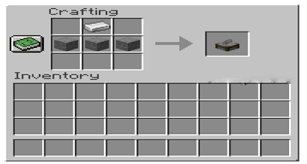Minecraft is all about building structures, designs, settlements, houses and much more. There is not a limit to building the things in Minecraft, some of the created designs and structures have even shook the social media by storm.
The interesting aspect of building designs is that you can also create the fundamental blocks that you use to build the designs and structures. One of such fundamental building blocks is a polished andesite. That you can use to build houses and settlements in Minecraft gameplay.
How to make polished andesite in Minecraft?
In this article given below we will be knowing about the way of creating a polished andesite in Minecraft.
Well, you do not really have to search for the polished andesites in various parts of the world or steal it from some other settlements.
So the question comes that, how do you really get to create a polished andesite in Minecraft?
The answer is quite simple, you can actually create a polished andesite in the crafting table by combining various required items together.
Before we move onto the process of creating a polished andesite in the crafting table, let us get to know the editions of Minecraft that do support the process of creating the polished andesite in the crafting table.
It will be really nice to know the editions that support the process that we are going to follow, so that you don’t need to reach the last step to know that the process isn’t supported in your edition of Minecraft.
The editions of Minecraft that support the creation of polished andesite in the crafting table are;
Java Edition- 1.8
Pocket Edition
Xbox 360- TU31
Xbox One- CU19
PS3 – 1.22
PS4- 1.22
Wii U- Patch 33
Nintendo Switch
Windows 10 Edition
Education Edition
So these are the editions of Minecraft that do support the process of creating the polished andesite in the crafting table.
Now let us move to the actual process of creating the polished andesite in the crafting table.
1. Opening the craft table
The very first step towards creating the polished andesite in the crafting table, is to open the crafting table in the first place.
You need to open the crafting table in your respective editions of Minecraft to begin the process of creating polished andesite.
Follow the respective steps or gestures in your editions of Minecraft to open the crafting table there.
After you have opened the crafting table in your respective editions, you will see that the crafting table has two particular sections, the first section is the input section where you combine the distinct elements together, the second section is the output section where you get the finished product.
The first section has a square box that contains nine similar blocks arranged into three columns and three rows. The output section only has a single block that contains all of the finished or final products in it. That means, whether you obtain a single product or multiple product, everything that is produced in the crafting table does appear inside the single column in the output section of the crafting table.
Now that you have opened the crafting table in Minecraft, let us move to the other step.
Before we move to the other step, let us know the items that are required to create a polished andesite.
The items required to create the polished andesite in the crafting table are;
Four andesites
So you just need four andesites to create the polished andesite in the crafting table.
Now that we have known the items required for creating a polished andesite in the crafting table.
Let us move to the next step of creating a polished andesite.
2. Arranging the andesites
The manner of arranging the required items for getting a finished product in the crafting table is one of the most important steps of this whole process. You cannot create the polished andesite in the crafting table if you did not know how to arrange the andesites in the crafting table.
There is a specific order for arranging the required items in the crafting table so as to obtain a particular product. You cannot simply place the items together and get a definite result.
Follow the exact manner of arrangements of the four andesites in the crafting table to obtain a polished andesite in the final product.
- Place the four andesites in such a manner that the first column contains two andesites in the first and second place, the second column contains two andesites in the first and second place of the square box in the crafting table.
Or to say, the first row contains two andesites in the first and second place, the second row contains two andesites in the first and second place of the square box in the crafting table.
In other means, the first layer contains two andesites in the first and second place, the second layer also contains two andesites in the first and second place.
So this was the order of arranging the andesites that you needed to follow in order to get the polished andesites as result.
After you place the andesites in the similar manner, you will see that the polished andesite does appear in the output section of the crafting table.
There will be four polished andesites visible in the output section of the crafting table, so you have created four polished andesites by merging four andesites in the crafting table.
Here, you have successfully created the polished andesite in the crafting table.
If you think that you have created the polished andesite in the crafting table and you can use it in your gameplay then you are certainly wrong.
You haven’t finished the process yet, cause now if you go and check into your gameplay then you won’t find a polished andesite there. You need to follow one more step to finally have it in your gameplay.
3. Adding the polished andesites
You need to move the created polished andesites to your gameplay in order to access them there.
This can be done by dragging the polished andesites to the inventory from the output section in the crafting table.
Follow the respective gestures in your editions to move the polished andesites from the output section of the crafting table to the inventory.
After you have successfully placed the polished andesites in the inventory, you will notice that the polished andesites do appear in the bar, present on the bottom of the screen in Minecraft.
Here you have successfully added the polished andesites to the gameplay in Minecraft.
Now, you are all set to use the polished andesite in the Minecraft gameplay by selecting it from the bar, present on the bottom of the screen.
So that was all about creating the polished andesites in the crafting table. Follow the links given below for getting a similar guide on various processes related to adding items in Minecraft.