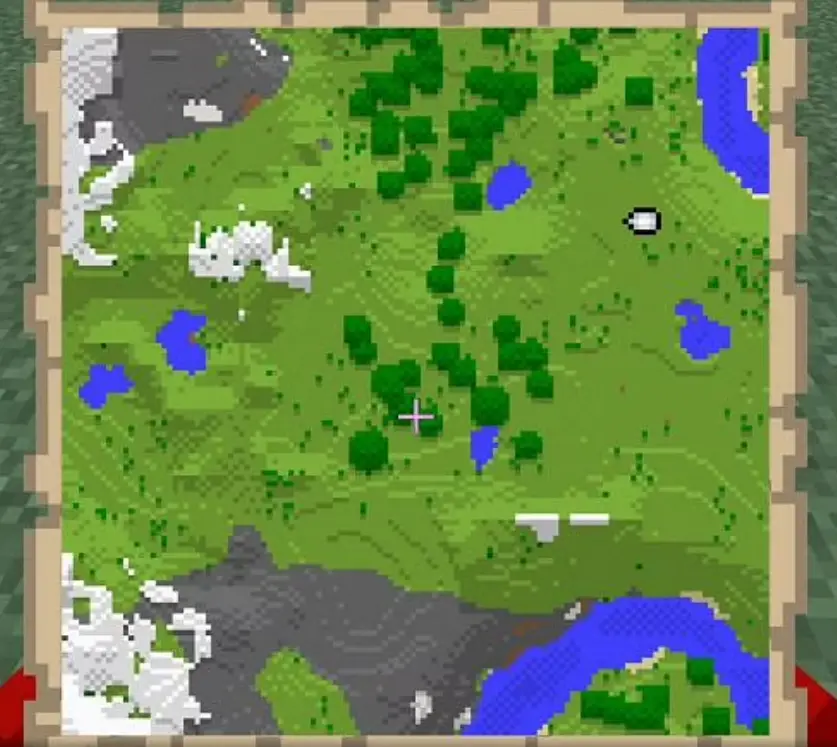Sometimes the best way to do anything in Minecraft is to use commands. Sure, nothing beats hard labor, and constructing or creating something from the ground up may be immensely fulfilling. How to Use the Fill Command in Minecraft
However, it is not always worth the time or effort. That’s where certain commands come in to make your Minecraft life a whole lot easier. One command, in particular, can make tedious and time-consuming activities far more pleasant.
One of the nicest and most useful commands in Minecraft is “fill.” Do you need to get rid of a large portion of something? Fill command. Do you need to replace a large number of blocks with a different type of block? Fill command. Do you need to get rid of some water? Fill command.
How to Use the Fill Command in Minecraft
Instead of painstakingly mining things, there’s a technique to get rid of them almost instantly.
In the Minecraft universe, commands aren’t turned on by default, so you’ll have to turn them on yourself. This can be done before or after world creation in world settings. This will, however, disable accomplishments.
Once activated and after inputting the backslash, you can utilize a variety of commands. The most popular and useful are teleport, locate, and fill. However, teleport and locate are simple commands.
“/tp user location(coordinates)” is simple, and most platforms will ask players with whom and where they want to go and what they want to do. The coordinates can be found with “/locate buriedtreasure” or other constructs. Fill, on the other hand, is a lot more difficult.
Now that you know about the Fill Command, let’s discuss using it.
Calculating Volume of Blocks
To calculate how many blocks will be included in the fill region, use the calculation below.
The volume formula is as follows:
Volume = (Xgreater – Xlesser + 1) x (Ygreater – Ylesser + 1) x (Zgreater – Zlesser + 1)
Greater denotes the greater of the two related coordinate values, whereas lesser denotes the smaller of the two.
Directions to use the Fill Command
- To begin, you must first open the chat window. In Minecraft, the simplest way to run a command is from the chatbox. The game control for opening the chat window varies depending on the Minecraft version:
- To open the chat window in Java Edition (PC/Mac), hit the T key.
- Tap the chat button help command at the top of the screen for Pocket Edition (PE).
- For Xbox One, press the D-Pad (right) on the Xbox One controller.
- On the PS4 controller, press the D-Pad (right).
- To play on Nintendo Switch, press the right arrow button on the controller.
- To open the chat window in Windows 10 Edition, hit the T key.
- To open the chat window on the Education Edition, hit the T key.
- We’ll go over how to use the /fill command to rapidly cover the ground beneath you, construct a solid structure, construct a hollow structure, and mine a huge area.
- Cover the Ground Beneath You
Let’s begin by demonstrating how to replace a block region beneath where you are standing. Let’s say we want to cover the earth beneath us with quartz block in a 11x1x11 region, and we use the following command:
/fill ~-5 ~-1 ~-5 ~5 ~-1 ~5 quartz_block
In the chat window, type the command. You’ll see the command emerge in the lower-left corner of the game window as you type. To run the command, press the Enter key.
Using the /fill command, 121 blocks beneath you will be replaced with quartz blocks.
The message “121 blocks filled” will display in the lower-left corner of the game window when the fill command is completed.
- Build a Solid Structure
Let’s glance at how to construct a solid rectangular structure. Because we’re filling a solid structure, we need to make sure the region isn’t where we’re standing, else we’ll be trapped inside the fill region.
The structure should be built adjacent to us if we avoid merging negative and positive coordinates (and use only positive values for the X and Z coordinates).
For example, let’s use the following command to fill a nearby location with Redstone blocks:
/fill ~1 ~0 ~1 ~10 ~10 ~10 redstone_block
To run the command, type it in the chat window and hit the Enter key.
This /fill command would create a sturdy Redstone structure of 1100 blocks directly next to us.
When the fill command is finished, the message “1100 blocks filled” will appear in the lower-left corner of the game window.
This is an extremely quick method of constructing a skyscraper or other huge solid construction.
- Construct a Hollow Structure
Building a hollow structure is one of the most efficient uses of the /fill command. This is a simple and quick approach to constructing a house or shelter frame.
For example, consider the following command to construct a big hollow cobblestone structure:
/fill ~1 ~-1 ~1 ~10 ~5 ~10 cobblestone 0 hollow
To run the command, type it in the chat window and hit the Enter key.
This /fill command creates a hollow structure with a cobblestone exterior block and an air-filled interior.
When the fill command is finished, the message “380 blocks filled” will display in the lower-left corner of the game window.
If you shatter the exterior layer of the construction, you’ll notice that the inside is hollowed out and empty. Then you may use it as the framework for your home!!
To implement this using oak planks, simply modify the Minecraft ID to planks:
/fill ~1 ~-1 ~1 ~10 ~5 ~10 planks 0 hollow
A house frame made of hollow oak boards would be fantastic!
- Mine a Large Area Instantly
The /fill command has an unusual feature in that it can be used to quickly mine a broad region as big as you would like and as deep as you choose.
Let’s say we want to mine from 10 blocks down (-10) to ground level (-1), which is 5 blocks away in all horizontal directions, using the following command:
/fill ~-5 ~-10 ~-5 ~5 ~-1 ~5 cobblestone 0 destroy
To run the command, type it in the chat window and hit the Enter key.
All blocks in the fill area, including air, would be replaced with this /fill command. The blocks that have been replaced will be dropped and can be retrieved as if they had been mined using a pickaxe or shovel.
When the fill command is finished, the message “1210 blocks filled” will display in the lower-left corner of the game window. Above the fill region, all of the mined goods would start to appear. You can grab all of these objects and add them to your inventory by running over and picking them.
This is a fantastic way to mine diamonds, iron ore, gold ore, Redstone, and other important materials in a short amount of time!!
You finally know how to use Fill Command in Minecraft, enjoy playing!